
Circle Squared
This tutorial is of my own creation and resemblence to any other tutorial is simply coincedental.This tutorial was written by me Katrina on May 6th 2008.This tutorial was written in PSP 9 but can be done with other versions.
Here is what you will need:
2 tubes from the same artist
Font of choice
Circle and Square Made by me HERE
Mask- WSL_Mask12 By Chelle you can download HERE at her site..
Thank you Chelle for all the awesome masks!!
Scrapkit Going Dotty By Yvette You can download it from her Blog HERE
Thank y ou Yvette for another awesome kit!!
I used the awesome toons of PinUpToons please do not use the same tubes as me unless you have a license to do so.You can the buy from CILM.
Ready?? Lets PSP
Open a new 700x600 image
flood fill with white
Open the rectangle and circle shapes i provided and copy and paste
the rectangle on to your new canvas
using your magic wand click inside the rectangle
selections modify expand by 5
copy and paste a paper of your choice as a new layer
selections invert and hit delete on your keyboard
move this layer underneath your rectangle layer deselect
Add a gradient glow of your choice and a small drop shadow
Copy and paste your circle as a new layer on your working canvas
See my tag for placement
Using your magic wand click inside the circle selections modify expand by 5 and copy and paste another matching paper on your canvas as a new layer
Selections invert hit delete on your keyboard
move this layer below your circle layer
Apply the same gradient glow and drop shadow
Click on your rectangle layer to make it active
Using your magic wand tool click inside the rectangle
Selections modify by 11
Copy and paste a tube of your choice arrange to your likeing
Selections invert hit delete on your keyboard
Move your tube layer below your rectangle layer and change it to luminance and lower the opacity to your liking
Find another tube and use the same steps as above for your circle layerWhen finished add a drop shadow to your tubes
If you are using the same kit as me copy and paste the going dotty pinned ribbon on to your working canvas
resize and postion to your liking..
see my tag for refrence
add a small drop shadow,
Make your rectangle layer active again
using your preset shape rectangle
width 4 color that matches your tag I used #f2af92
line style set to diamond draw a rectangle within
the white of your bigger rectangle convert to rastor layer
Do the same with your circle layer but change the color and use the circle preset shape.
Copy and paste a bow of your choice
Resize and place on the right hand side of your tag towards the top
see my tag for placement
Drop shadow this layer
Copy and paste a flower of your choice
resize and place on the bottom left hand corner
drop shadow of choice.
Click on your white background layer
and copy and paste another matching paper as a new layer
Apply the mask WSL_Mask12
merge group and duplicate your masked layer
merge both mask layers together
Go to Adjust-Add Noise Gaussian checked momochrome checked and Noise 50%
Time to add your font
Place to your likeing
add a drop shadow and gradient glow if you choose:)
Add your copyright and license number and your watermark
Merge all layers crop resize if needed and save as a jpg or png
I hope you have enjoyed this tutorial if you have any questions please just ask:)



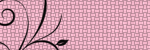
No comments:
Post a Comment