
Colored Attitude
This tutorial is of my own creation and resemblence to any other tutorial is simply coincedental.This tutorial was written by me Katrina on November 3rd 2009.This tutorial was written in PSP XII but can be done with other versions.
Here is what you will need:
Black and White Collection-Green Scrapkit by Rieneke Designs
You can purchase it at www.scrapswithattitude.com
Collab Template#3 by Missy and Rachel
you can grab it at www.scrapsofenchantment.blogspot.com
Tube of choice
I am using the wonderful artwork of Ismael Rac you can purchase the tube and license at
www.artisticmindsinc.com
Font of Choice
Ready??!! Lets Go!
Open Collab Template#3
Shift +D to duplicate
Close the original template
Now delete the © Layer!
Make your Large Glitter circle active
Using your FreeHand Selection Tool
Set on Point to Point
Draw around the pink part of the circle
Adjust Hue and Saturation-Colorize
H=53 S=157
Add a a slight drop shadow
Make your dotted Line layer active and using
the same H and S setting colorize this layer
Click on your Frame Background Layer
Using your Freehand Tool again
Draw around the pink half of the square
Colorize this selection with the same Hue and Saturation as above
Deselect
Make the Large Black Circle layer active
Selections-SelectAll-Float
Copy and Paste Paper5 as a new layer
Selections-Invert
Hit delete on your keyboard.
Now make your small circle layer active
Selections-Select All- Foat
Copy and paste Paper 3 as a new layer
Selections-Invert and Hit delete on your keyboard.
Delete the Pink Circle Layer.
Making the Small Circle 2 Layer active
Selections-Select All- Float
Copy and Paste Paper1
As a new layer
Selections-Invert
Hit delete on your keyboard
Sorry I know there is lots of copying and pasting lol
Make your Rectangle layer active
Selections- Select All-Float
Copy and Paste Paper 13
Selections -Invert
Hit Delete on your keyboard
Now make your Pink Rectangle Layer Active
Selections-Select All-Float
Copy and Paste Paper 9 as a new layer
Selections-Invert
Hit delete on your keyboard
Now add a drop shadow
Now make your Small Black Rectangle Layer Active
Now how you do this layer is totally up to you!
You can leave it black or use paper 6 like i did!
Completely your choice :)
Add a drop shadow to this layer!
On your WordArt Layer
Using your Selection Tool
Draw around the "IT"
Now colorize them
Hue = 0 Saturation= 0
Add a gradient glow of your choice and a drop shadow
Now copy and paster Frame Stitch2 to your working canvas
Resize so it fits around the bottom circle
See my tag for refrence
Add the same gradient glow and drop shadow as above
Open Heartstring1
Resize to your liking
Copy and paste as new layer
See my tag for placement
Add a drop shadow
Open Button3
Copy and Paste into your small circle layer
Resize and add a drop shadow
You can now add any other elements if you want :)
Copy and Paste your tube as a new layer
Resize if needed
Arrange to your liking dont forget to add a drop shadow!
Using a font of your choice add your name
Placement is totally up to you!
Add a drop shadow and gradient glow!
Time to add your copyright,licence number and watermark!!!
Crop and resize to your liking
Save as jpg or png



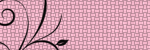
No comments:
Post a Comment