
Its The Most Wonderful Time Of The Year
This tutorial is of my own creation and resemblence to any other tutorial is simply coincedental.This tutorial was written by me Katrina on November 28,2007.This tutorial was written in PSP 9 but can be done with other versions.
Here is what you will need:
Tube of Choice
Font of choice
Photo Frame Tube
Scrapkit by Clarey which you can download from her 4shared file here
Thanks hun for your wonderful kits and your hard work!
Supplies Here
Artwork is ©PinUpToons you must have a license to use the same tube as me if you dont you can purchase one at CILM.
Ready?? Lets PSP!!
Open new 700x600 canvas
flood fill this with white
Using preset shape elipse set your foreground to white, background null
line width 20 draw out a circle
convert to rastor layer
Effects texture effects weave
settings gapsize 2 width 7 opacity 3 and choose a color from your tube
Using your magic wand click inside the circle
selections modify expand by 3
choose a paper from the scrapkit copy and paste this layer over top of your circle layer
Selections invert and push delete on your keyboard
move this layer below circle layer
Open your scrapkit kit again and choose a ribbon
copy and paste as a new layer on your working canvas
and resize to your likeing, postion to your likeing.
Click inside your circle again
selections modify expand by 3 then
selections invert make sure your ribbon layer is active and erase parts of the ribbon sticking out.
Select None
Using a picture frame tube you have choosen
copy and paste as a new layer on to your canvas
move this layer underneath your ribbon layer
image rotate 20 degrees left
Using your magic wand again click inside the frame
selections modify expand by 2
copy and paste another paper of your choice underneath the frame
Selections invert and delete the excess paper.
Keep selected and copy and paste the tree from the scrap kit or any other embellishment of your choice under the frame and hit delete to get rid of the access.
Add drop shadow to that layer .
Add a drop shadow to your frame as well as your white circle layer.
Open a pointsetta tube from your scrapkit resize and copy and paste the tube as a new layer..see my finished tag for placement.
Duplicate this layer and move it up a bit... add drop shadow
Open The Wording layer I provided or use your own totally up to you copy and paste as a new layer and move this layer under all of your other layers but overtop your background layer you may have to resize depending on the size of your circle.. Colorize to fit your tag
Almost finished lol
Make your background layer active and copy and paste another paper of choice from the scrapkit now apply a mask of your choice or any type of effect to it,,totally up to you.
Add your name I used disney print fontI also added a gradient glow to my fontDrop shadow
Add your watermark and copyright and license info crop and save as a jpg
All finished!!
I hope you have enjoyed this tutorial!!



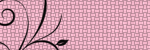
No comments:
Post a Comment