
Sealed With A Kiss
This tutorial is of my own creation and resemblence to any other tutorial is simply coincedental.
This tutorial was written by me Katrina on January 16th 2008.
This tutorial was written in PSP 9 but can be done with other versions.
Here is what you will need:
ScrapKit of Choice or the one I used
Here
Scrapkit is called Kisses by Melissa formally of Scrappy Expressions.
(Kit includes film tube)Thank you Hun!!
Tube of Choice
Font of choice
Mask of Choice
Embellishments of choice
I am using the awesome artwork of Keith Garvey please do not use the same tube as me unless you have a license to do so.You can get one at http://www.mypsptubes.com/
Ready?
Lets begin
Open a new 700 x 600 Image
Flood fill with white
Using your preset shapes set to Heart1
Set your foreground to a paper or pattern of your choice
background none width set to 15
Draw out a heart shape to your liking
Convert to rastor later
Open up your film tube copy and paste it as a new layer onto your working canvas,
move this layer below your heart layer.
Arrange to your likeing.
Making your heart layer active, using your magic wand click inside the heart
Selections Modify Expand by 5
Selections Invert
Make your Film layer active again and hit delete on your keyboard.
Now inside your film tube you can add anything you like ..patterns, pieces of your tube etc its your tag its totally up to you
Once finished that click on your Free hand selection tool
Draw around the top left hand side of your heart that is white.
Copy and Paste another paper from your kit or pattern of
your choice
Selections Invert and hit delete on your keyboard
Move this layer below all your other layers but above your white background.
Do the same with the other remaining white sections under your heart you
can change patterns or papers totally up to you:)
Add a slight drop shadow to your heart layer as well as your film strip layer
Copy and paste the bow from the kit resize to your likeing and
place at the top right hand side of your heart.
See my tag for placement
Drop shadow
Layers new rastor layer
Move this layer below all layers but above white background layer
Flood fill with color from your papers or a pattern of choice
Click on your text tool
Using a font of your choice
I used arial size 28 foreground null background white
Type in s.w.a.k.
Convert to rastor layer
Now go to Effects-Mura Meister-Copies
and apply the following settings
Line.Tile,Blend Mode....Number -1 Shift X and Y 50, Tile Gap 3
Merge these 2 layers together colored and text layer
Now add a mask of your choice and lower the opacity to around 50%
Now open your tube
Copy and Paste as a new layer and arrange to your likeing
Drop shadow your tube layer
Now add your name!
I added Be My Valentine over top of my name totally up to you:)
Add your copyright and license number as well as your water markSave as jpg!
I hope you have enjoyed this tutorial!!



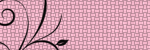
No comments:
Post a Comment