
Refreshed Beauty
This tutorial is of my own creation and resemblence to any other tutorial is simply coincedental.This tutorial was written by me Katrina on June 3rd 2009.This tutorial was written in PSP X but can be done with other versions.
Here is what you will need
So Refreshed Scrapkit by So Tempting Scraps
You can purchase this kit at Paradise 4 Scrappers
Tube and Images of your choice
I used the awesome artwork of Jamie Kidd
Please do not use the same tubes as me unless you have a license to do so
You can buy them at CILM
Template#6 from http://www.berrydelightz.com/
Font and Mask of Your Choice
Ready??!! Lets PSP!
Open template 6
duplicate it and resize your canvas
image canvas size 600x600
Open paper 1 from your scrapkit
on your template layer make sure the bottom layer of the template is active (the big circle thingy)
Selections-Select All-Float
Copy and Paste paper 1 as a new layer
Selections Invert and hit delete on your computer
On your layer pallete delete the dark grey layer
Add a gradient glow to your paper layer using the following settings
Basic Glow, width 3 ,Soft Corners 0
Overall Opacity 100 Color Fat
Add a drop shadow of your choice
Making your black square layer active
add the same gradient glow and drop shadow as you did before
open doodle3 and copy and paste on to your working canvas as a new layer
delete any access doodle showing make it look like its part of the rectangle
see my tag for refrence
duplicate this layer
image mirror arrange to your liking
Make your strip 1 layer active
selections-select all-float
copy and paste paper6 as a new layer
selections invert hit delete on your keyboard
Using Paper 6 again do the same for your strip 2 layer
add the same gradient glow and drop shadow as before
on your photomat
layer selections select all float
copy and paste a tube or image of your choice
selections invert and hit delete on your keyboard
duplicate this image then go image mirror and place overtop of your other white photomat layer
merge the 2 image layers together
then go to adjust hue and saturation-colorize using the settings hue 0 saturation 0
Using a font of your choice
set your color to white
type out the word BEAUTY using capitals
put it across your black and white pictures and lower the opacity to about 40%
Make your flower layer on your template layer active
Selections Select All-Float
Copy and paste paper 2 as a new layer
Selections invert and hit delete on your keyboard
Add the same gradient glow and drop shadow as before
Now you can add any embellishments from the kit
I used the buttons and butterflies
Arrange to your liking on your tag:)
Copy and Paste a tube of your choice and position it in between your 2 frame layers
Add a drop shadow to your tube
Add the gradient glow and drop shadow to your frame layers as well.
Copy and paste paper3 as a new layer and move it to just above your white background layer
Apply a mask of your choice,resize this layer to your liking and lower the opacity of it as well.
Using a font of your choice
Type out your name and arrange to your liking
You can add the gradient glow and drop shadow as before if you want
All finished!!
Add your copyright,license number and watermark to your tag
Crop,resize and save as a jpg or a png
This tutorial was written by and copyrighted to Katrina.You may link to and/or print this out for your own personal use. Please do not copy it in whole or in part to place online, rewrite it, script it, or claim it as your own without my written permission



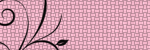
No comments:
Post a Comment